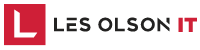SAVE TIME BY SCANNING TO EDITABLE FILES WITH SHARP COPIERS


problem
You have a printed document that you need to edit, but don’t have the file on your computer.
It may not be obvious to all potential buyers, but one of the most important considerations when selecting a copier vendor is whether they have the infrastructure to support your business locally. Do they have locations near you? How long would it take a service technician to get to your office and resolve a copier issue? It’s important that they not only have locations near you, but also have an adequate team working in those locations, and a warehouse to stock parts and supplies onsite.
Re-type the document on your computer and make the changes needed
Search around and call multiple people to try and track down the original file
Go to your copier, scan documents directly into Microsoft Word to make the changes needed
solution
Edit your printed document without having to re-type the whole thing.
In a perfect world, we all would choose C. Unfortunately, not all copiers are created equal and not all copiers give you this capability. It’s important to keep this in mind when choosing a copier. Many Sharp Copiers feature their built-in OCR (Optical Character Recognition) function, which allows users to easily scan and convert documents to popular file formats including Microsoft Word, PowerPoint, and Excel. In addition, users can scan to a number of PDF formats such as Searchable PDF, Encrypted PDF, Compact PDF and more.